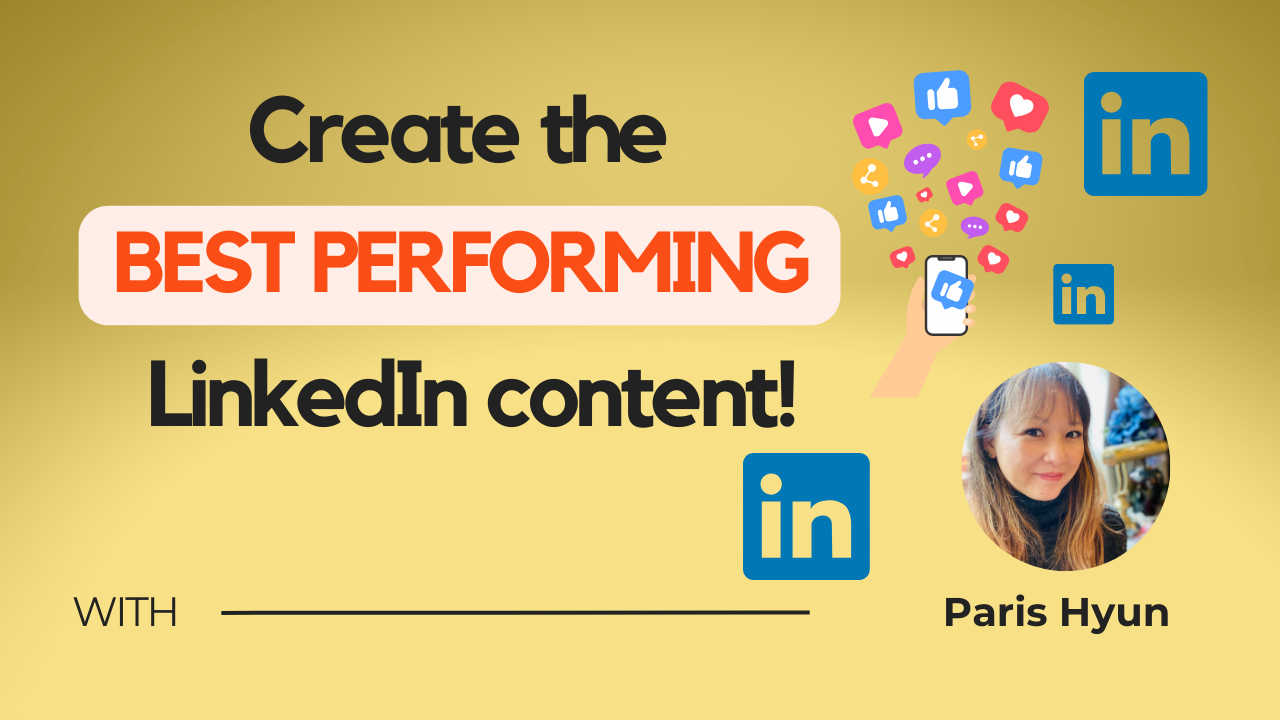If you’re looking to enhance your marketing efforts on LinkedIn, you’re in the right place. Today, we’re diving into the world of LinkedIn carousels and how they can significantly boost your engagement on the platform. Let’s explore the ins and outs of creating a captivating LinkedIn carousel that grabs attention and drives results.
What is a LinkedIn Carousel?
Before we dive into the creation process, let’s quickly understand what a LinkedIn carousel is. Similar to other social media platforms like Facebook and Instagram, a carousel on LinkedIn allows you to share content in a swipeable format, enabling you to showcase multiple slides in a single post. This interactive format is perfect for capturing your audience’s attention and delivering engaging content.
How to Create a LinkedIn Carousel Using Canva:
Creating a stunning LinkedIn carousel is easier than you think, especially with the help of Canva. Canva provides user-friendly templates and design tools to bring your carousel to life. By following these simple steps, you can craft a visually appealing carousel that will stand out on LinkedIn:
- Access Canva and select “Create a Design”.
- Search for “LinkedIn Carousel” templates and choose a design that resonates with your branding.
- Customize the slides with your content, images, and branding elements.
- Utilize Canva’s features to align elements, change colors, and add your personal touch.
- Once satisfied with your carousel, download it as a PDF for easy sharing on LinkedIn.
Customizing Your LinkedIn Carousel:
One of the key advantages of Canva’s templates is the flexibility to customize them according to your preferences. Whether you need to add or remove slides, update text, or incorporate branding elements, Canva makes it effortless to tailor your carousel to suit your business needs. Remember to leverage the design tools provided by Canva to create a visually cohesive and impactful carousel.
Utilizing Canva’s Brand Kit Feature:
To maintain a consistent brand identity across your carousel and other marketing materials, Canva offers a Brand Kit feature. By setting up your brand colors and typography preferences in Canva, you can easily apply your brand’s visual identity to your carousel. This ensures a professional and branded look that resonates with your audience.
Uploading Your LinkedIn Carousel to LinkedIn:
Once you’ve perfected your carousel design, it’s time to share it on LinkedIn. Simply access your profile, ensure that creator mode is enabled, and navigate to the activities section.
- Click on “Create Post”
- Select the option to add a document
- Upload your carousel PDF
- Add a descriptive caption
- Preview your post, make any final adjustments
- Click “Post” to share your carousel with your connections.
Congratulations! You’ve successfully learned how to create a captivating LinkedIn carousel using Canva. By harnessing the power of visual storytelling and interactive content, you can engage your audience, showcase your expertise, and drive meaningful interactions on LinkedIn. Start creating your own carousel today and watch your engagement soar!